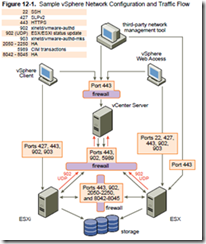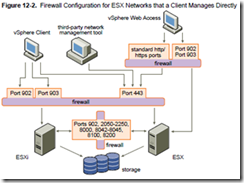Knowledge
- Identify vCenter Server log file names and locations
- Identify ESX/ESXi log files names and locations
- Identify tools used to view vSphere log files
Skills and Abilities
- Generate vCenter Server and ESX/ESXi log bundles
- Use vicfg?syslog to configure centralized logging on ESX/ESXi Hosts
- Test centralized logging configuration
- Configure the vMA appliance as a log host
- Use vilogger to enable/disable log collection on the vMA appliance
- Use vilogger to configure log rotation and retention
- Analyze log entries to obtain configuration information
- Analyze log entries to identify and resolve issues
Tools & learning resources
- Product Documentation
- vSphere Client
- vicfg-syslog, vilogger
- Eric Sloof’s Advanced Troubleshooting presentation at the Dutch VMUG
- VMware whitepaper on Troubleshooting Performance issues
I’m covering the troubleshooting objectives last while preparing for the VCAP-DCA – it seems like the logical thing to do. Learn all the material then play with it, break it, fix it, recreate it etc. Practice makes perfect! I’ve been using the Trainsignal’s Troubleshooting for vSphere course but the official VMware Troubleshooting course has been getting good feedback.
vCenter log files
Located in;
- %ALLUSERSPROFILE%\Application Data\VMware\VMware VirtualCenter\Logs (W2k3)
- C:\ProgramData\VMware\VMware VirtualCenter\Logs (W2k8)
Available logs;
- sms.log Storage Management Service
- vpxd-xxxx.log vCenter logs
- vpxd-xxxx.log.gz are archived logs. You have to unzip them to see contents.
You can change the logging level (which defaults to ‘normal’) by going to vCenter Server Settings -> Logging Options. This VMwareKB describes how to enable trivia logging in vCenter (even if vCenter isn’t running) although this may have a performance impact and should only be used temporarily while diagnosing issues.
There are numerous ways to do this; Continue reading VCAP-DCA Study notes – 6.1 vSphere Log Files