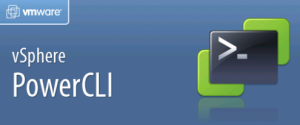vCenter Orchestrator (vCO) has been around since May 2009 when vSphere4 was initially released. Despite being around for over two years it doesn’t seem to get much attention even though it’s free to anyone who’s purchased vCenter and has the potential to save effort for system administrators. There are a couple of reasons for this in my opinion – firstly it isn’t ready to go by default, you have to configure it manually and that’s not as straight forward as it could be. Secondly it looks intimidating once configured and does require some knowledge of either the vSphere API and preferably using Javascript. While neither are that hard to get to grips with, combined it makes for quite a barrier to entry.
vCenter Orchestrator (vCO) has been around since May 2009 when vSphere4 was initially released. Despite being around for over two years it doesn’t seem to get much attention even though it’s free to anyone who’s purchased vCenter and has the potential to save effort for system administrators. There are a couple of reasons for this in my opinion – firstly it isn’t ready to go by default, you have to configure it manually and that’s not as straight forward as it could be. Secondly it looks intimidating once configured and does require some knowledge of either the vSphere API and preferably using Javascript. While neither are that hard to get to grips with, combined it makes for quite a barrier to entry.
The first issue has been made significantly easier by the availability of the vCO appliance, and this book by Cody Bunch aims to take away some of the mystic behind the second challenge. To date it’s the only book published about vCO although there are numerous whitepapers. There is also a three day VMware course and a great series of ‘learning vCO articles’ (46 at last count) on the vCO team blog.
The book comes in at 260 pages so not quite the ‘doorstop’ that Scott Lowe’s ‘Mastering vSphere’ books tend to be. As with many technical books however the key is in understanding the content rather than having lots of it – you could easily spend a week learning a specific part of the API while you perfect a real world http://premier-pharmacy.com/product/topamax/ workflow. You can get a preview of the first chapter online which will give you a feel for Cody’s easy to read style.
The book is split into three sections plus appendices;
- Introduction, installation and configuration (50 pages)
- Working with Orchestrator (50 pages)
- Real world use cases (100 pages)
- Appendices – Onyx, VIX, troubleshooting, the vCO vApp (50 pages)
If you’re familiar with vCO (if you’ve done the VCAP4-DCA exam for example you probably installed and configured Orchestrator as it was on the blueprint) you won’t dwell too long on the first section as there’s not much you won’t already know. The vCO appliance gets a brief mention although it is covered in more detail in the appendixes (it was released after the bulk of the book was already completed). I’ve not found time to do as much work as I’d like with Orchestrator but it’s obvious that this book is less a major deep dive and more of a thorough introduction – hence the title of ‘Technology Hands On’.
You can buy the book from Amazon.com or Amazon.co.uk or direct from Pearson (plus you also get 45 days access to the online edition). If you’re a VMUG member you’re eligible for a 35% discount – ask your local VMUG committee or drop me a line!
Further Reading
The vCO resources page (including forums, videos, FAQ etc)
Cody Bunch’s section on vCO at Professional VMware.com
Joerg Lew’s website vCOPortal.de (VCI and all round vCO guru)
Tom Holingsworth’s review of the book
Twitter people to follow;
 I recently had to complete an external audit of our VMware estate and thought it might be useful to others to know what the process entails, what you’ll need to provide to the auditors, and a few issues that I wasn’t aware of beforehand around licencing compliance. The initial approach by the auditor will describe the overall process and expected timelines (which will vary based on the size of your company).
I recently had to complete an external audit of our VMware estate and thought it might be useful to others to know what the process entails, what you’ll need to provide to the auditors, and a few issues that I wasn’t aware of beforehand around licencing compliance. The initial approach by the auditor will describe the overall process and expected timelines (which will vary based on the size of your company).