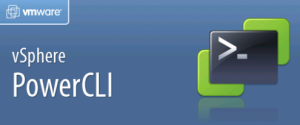While undertaking some scheduled maintenance on our Netapp shared storage (due to an NVRAM issue) we discovered that some of our Oracle applications didn’t handle the controller outage as gracefully as we expected. In particular several Oracle RAC nodes in our dev and test environments rebooted during the Netapp downtime. Strangely this only affected our virtual Oracle RAC nodes so our initial diagnosis focused on the virtual infrastructure.
While undertaking some scheduled maintenance on our Netapp shared storage (due to an NVRAM issue) we discovered that some of our Oracle applications didn’t handle the controller outage as gracefully as we expected. In particular several Oracle RAC nodes in our dev and test environments rebooted during the Netapp downtime. Strangely this only affected our virtual Oracle RAC nodes so our initial diagnosis focused on the virtual infrastructure.
Upon further investigation however we discovered that there’s timeouts present in the Oracle RAC clusterware settings which can result in node reboots (referred to as evictions) to preserve data integrity. This affects both Oracle 10g and 11g RAC database servers although the fix for both is similar. NOTE: We’ve been running Oracle 10g for a few years but hadn’t had similar problems previously as the default timeout value of 60 seconds is higher than the 30 second default for 11g.
Both Netapp and Oracle publish guidance on this issue;
- CSS Timeout Computation in Oracle Clusterware (login required – Oracle Metalink Note 294430.1)
- What are the Oracle Clusterware/RAC CSS Timeout Settings with NetApp Clustered Failover? (Netapp KB3011276). This article covers Oracle 10g through to Oracle 11gR1 and is intended to complement the above Oracle guidance.
The above guidance focuses on the DiskTimeOut parameter (known as the voting disk timeout) as this is impacted if the voting disk resides on a Netapp. What it doesn’t cover is when the underlying Linux OS also resides on the affected Netapp, as it can with a virtual Oracle server (assuming you want HA/DRS). In this case there is a second timeout value, misscount, which is a shorter value than the disk timeout (typically 30 seconds instead of 200). If a node can’t reach any of the other RAC nodes within misscount seconds timeframe it will start split-brain resolution and probably evict itself from the cluster by doing a reboot. When the Netapp http://pharmacy-no-rx.net/levitra_generic.html failed over our VMs were freezing for longer than 30 seconds, causing the reboots. After we increased the network timeout we were able to successfully failover our Netapp’s with no impact on the virtual RAC servers.
NOTE: A cluster failover (CFO) is not the only event which can trigger this behaviour. Anything which impacts the availability of the filesystem such as I/O failures (faulty cables, failed FC switches etc) or delays (multipathing changes) can have a similar impact. Changing the timeout parameters can impact the availability of your RAC cluster as increasing the value results in a longer period before the other RAC cluster nodes react to a node failure.
Configuring the clusterware network timeouts
The changes need to be applied within the Oracle application stack rather than at the Netapp or VMware layer. On the RAC database server check the cssd.log logfile to understand the cause of the node eviction. If you think it’s due to a timeout you can change it using the below command;
# $GRID_HOME/bin/crsctl set css misscount 180
To check the new settings has been applied;
# $GRID_HOME/bin/crsctl get css misscount
The clusterware needs a restart for these new values to take affect, so bounce the cluster;
# $GRID_HOME/bin/crs_stop -all # $GRID_HOME/bin/crs_start –all
Further Reading
Netapp Best Practice Guidelines for Oracle Database 11g (Netapp TR3633). Section 4.7 in particular is relevant.
Netapp for Oracle database (Netapp Verified Architecture)
Oracle 10gR2 RAC: Setting up Oracle Cluster Synchronization Services with NetApp Storage for High Availability (Netapp TR3555).
How long it takes for Standard active/active cluster to failover
Node evictions in RAC environment
Troubleshooting broken clusterware
Oracle support docs (login required);
- NOTE:284752.1 – 10g RAC: Steps To Increase CSS Misscount, Reboottime and Disktimeout
- NOTE:559365.1 – Using Diagwait as a diagnostic to get more information for diagnosing Oracle Clusterware Node evictions
- Note: 265769.1 – Troubleshooting 10g and 11.1 Clusterware Reboots
- NOTE: 783456.1 – CRS Diagnostic Data Gathering: A Summary of Common tools and their Usage