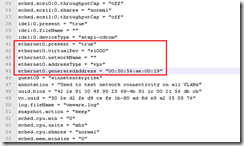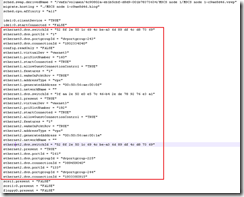UPDATE Sept 2015 – there is new functionality in the vSphere Web Client (v6.0u1) that allows you to delete all partitions – good info via William Lam’s website. Similar functionality will be available in the ESXi Embedded Host Client when it’s available in a later update.
UPDATE March 2015 – some people are hitting a similar issue when trying to reuse disks previously used by VSAN. The process below may still work but there are a few other things to check, as detailed here by Cormac Hogan.
Over the Christmas break I finally got some time to upgrade my home lab. One of my tasks was to build a new shared storage server and it was while installing the base ESXi (v5, build 469512) that I ran into an issue. I was unable to add any of the local disks to my ESXi host as VMFS datastores as I got the error “HostDatastoreSystem.QueryVmfsDatastoreCreateOptions” for object ‘ha-datastoresystem’ on ESXi….” as shown below;

I’d used this host and the same disks previously as an ESX4 host so I knew hardware incompatibility wasn’t an issue. Just in case I tried VMFS3 (instead of VMFS5) with the same result. I’ve run into a similar issue before with HP DL380G5’s where the workaround is to use the VI client connected directly to the host rather than vCentre. I connected directly to the host but got the same result. At this point I resorted to Google as I had a pretty specific error message. One of the first pages was this helpful blogpost at Eversity.nl (it’s always the Dutch isn’t it?) which confirmed it was an issue with pre-existing or incompatible information on the hard disks. There are various situations which might lead to pre-existing info on the disk;
- Vendor array utilities (HP, Dell etc) can create extra partitions or don’t finalise the partition creation
- GPT partitions created by Mac OSX, ZFS, W2k8 r2 x64 etc. Microsoft have a good explanation of GPT.
This made a lot of sense as I’d previously been trialling this host (with ZFS pools) as a NexentaStor CE storage server
Continue reading Error adding datastores to ESXi resolved using partedUtil