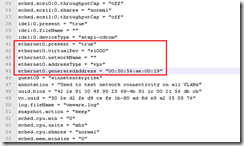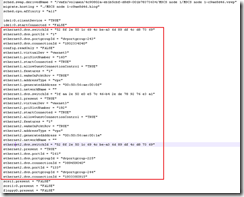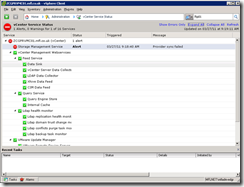Knowledge
- Recall vicfg-* commands related to listing storage configuration
- Recall vSphere 4 storage maximums
- Identify logs used to troubleshoot storage issues
- Describe the VMFS file system
Skills and Abilities
- Use vicfg-* and esxcli to troubleshoot multipathing and PSA?related issues
- Use vicfg-module to troubleshoot VMkernel storage module configurations
- Use vicfg-* and esxcli to troubleshoot iSCSI related issues
- Troubleshoot NFS mounting and permission issues
- Use esxtop/resxtop and vscsiStats to identify storage performance issues
- Configure and troubleshoot VMFS datastores using vmkfstools
- Troubleshoot snapshot and resignaturing issues
Tools
- Product Documentation
- ESX Configuration Guide
- ESXi Configuration Guide
- vSphere Command?Line Interface Installation and Scripting Guide
- vSphere Client
- vicfg-* , esxcli, resxtop/esxtop,vscsiStats, vmkfstools
There’s obviously a large overlap between diagnosing performance issues and tuning storage performance, so check section 3.1 in tandem with this objective.
Recall vicfg-* commands related to listing storage configuration
- vicfg-scsidevs
- vmkiscsi-tool
- vicfg-mpath
- vicfg-iscsi
- esxcli corestorage | nmp | swiscsi
- vicfg-nas
- showmount -e
- esxtop/resxtop
- look for CONS/s – this indicates SCSI reservation conflicts and might indicate too many VMs in a LUN. This field isn’t displayed by default (press ‘f’ then ‘f’ again to add it)
- vscsiStats
- vmkfstools
- vicfg-module