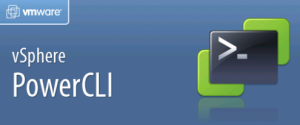In last night’s VMware Community podcast John Hall, VMware’s lead technical certification developer gave some tidbits of information about the upcoming VCAP5 exams;
In last night’s VMware Community podcast John Hall, VMware’s lead technical certification developer gave some tidbits of information about the upcoming VCAP5 exams;
- There will be an expedited path for those with VCAP4 certifications BUT they will be similar to the VCP upgrade in that it’ll be a time limited offer. He didn’t specify exactly what form this would take but with the VCP upgrade you have roughly six months to take the new exam with no course prerequisites. I’m guessing you’ll have a similar period where the VCP5 prerequisite doesn’t apply.
- While not committing to dates he did state that exams http://premier-pharmacy.com/product-category/arthritis/ might be available at the upcoming partner exchange which starts on Feb 13th 2012. Even if those dates slip expect them soon!
With the upcoming Feb 29th deadline for the VCP5 exam you’d better get your study skates on. If you don’t take the VCP5 before the 29th and you’re not in a position to take the the new VCAP5 exams in the ‘discount’ period (however long that turns out to be) you might find yourself needing to sit a What’s New course and passing the VCP5 exam before you’re even eligible for the VCAP5 exams. Not a pleasant thought!