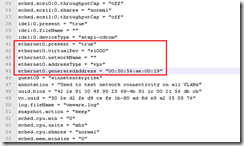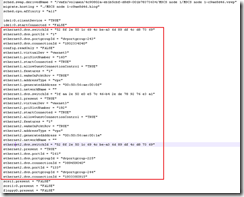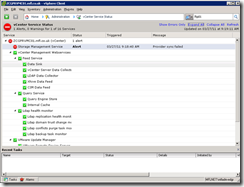Knowledge
- Understand the DRS slot?size algorithm and its impact on migration recommendations
- Identify tools needed for monitoring capacity planning
- Identify performance metrics related to resource contention and saturation
Skills and Abilities
- Predict when additional ESX/ESXi Host, network or storage http://premier-pharmacy.com/product/nexium/ resources will be required by observing an existing environment
- Determine when to expand or contract provisioned Virtual Machine resources based upon observed Virtual Machine utilization
- Interpret performance metrics from vCenter to properly size the environment
Tools
- Product Documentation
Again there is a considerable overlap between this objective and the others in section three – the goal of understanding the DRS slot-size is an exact duplicate from section 3.3!
DRS slot size algorithm and its impact on migration recommendations
This was covered in section 3.3. You can always reread the DRS deepdive at Yellow Bricks.
Identify tools needed for monitoring capacity planning
- vCenter Performance Charts
- vCenter Storage views
- esxtop (particularly in batch or reply mode)
- Perfmon
- Third party tools (not likely in VCAP-DCA exam though)
Consider SCSI reservations per LUN, number of VMs per LUN. Adaptive vs predictive LUN sizing.
Predict when additional ESX/ESXi Host, network or storage online pharmacy dubai resources will be required by observing an existing environment
Refer to section 3.1 for the metrics to check. Ballpark;
- Memory – how much is in the host compared to active memory used? Factor in reservations etc
- Network – any dropped packets? Might imply greater bandwidth required…
- CPU – check for long term patterns using Performance Charts.
- I/O – high latency or lack of capacity are the main indicators to look for
Interpret performance metrics from vCenter to properly size environment
Be aware what the various metrics actually show you. For example what’s the difference between Host Memory and Guest Memory in the screenshot below?? The answers can be found in VMworld session TA8129 Beginners guide to performance management.

vCenter and ESXTOP present statistics differently. While ESXTOP tends to display a more useful figure (%CPU ready for example) the value presented in vCenter needs to be calculated depending on the time interval.
Remember that vCenter summary statistics can sometimes mislead – memory per host looks fine in the screenshot above but you might find NUMA locality is low (for example).