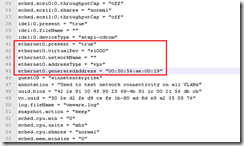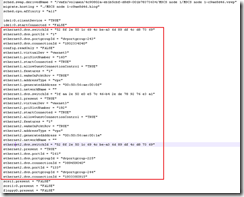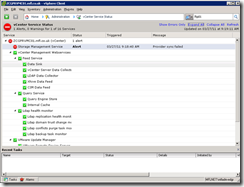Knowledge
- Identify virtual switch entries in a Virtual Machine’s configuration file
- Identify virtual switch entries in the ESX/ESXi Host configuration file
- Identify CLI commands and tools used to troubleshoot vSphere networking configurations
- Identify logs used to troubleshoot network issues
Skills and Abilities
- Utilize net-dvs to troubleshoot vNetwork Distributed Switch configurations
- Utilize vicfg-* commands to troubleshoot ESX/ESXi network configurations
- Configure a network packet analyzer in a vSphere environment
- Troubleshoot Private VLANs
- Troubleshoot Service Console and vmkernel network configuration issues
- Troubleshooting related issues
- Use esxtop/resxtop to identify network performance problems
- Use CDP and/or network hints to identify connectivity issues
- Analyze troubleshooting data to determine if the root cause for a given network problem originates in the physical infrastructure or vSphere environment
Tools & learning resources
- Product Documentation
- vSphere Client
- vSphere CLI
- vicfg-*, net-dvs, resxtop/esxtop
- Eric Sloof’s Advanced Troubleshooting presentation at the Dutch VMUG
- VMware whitepaper on Troubleshooting Performance issues
- Trainsignal’s Troubleshooting for vSphere course
- TA6862 – vDS Deep Dive – Managing and Troubleshooting (VMworld 2010)
Identify virtual switch entries in a VMs configuration file
Contains both vSS and vDS entries;
In the example VM below it has three vNICs on two separate vDSs. When troubleshooting you may need to coordinate the values here with the net-dvs output on the host;
- NetworkName will show “” when on a vDS.
- The .VMX will show the dvPortID, dvPortGroupID and port.connectid used by the VM – all three values can be matched against the net-dvs output and used to check the port configuration details – load balancing, VLAN, packet statistics, security etc
NOTE: Entries are not grouped together in the .VMX file so check the whole file to ensure you see all relevant entries.
Identify virtual switch entries in the ESX/i host configuration file
The host configuration file (same file for both ESX and ESXi);
- /etc/vmware/esx.conf
Like the .VMX file it contains entries for both switch types although there are only minimal entries for the vDS. Most vDS configuration is held in a separate database and can be viewed using net-dvs (see section 6.3.7).
Command line tools for network troubleshooting
The usual suspects;
- vicfg-nics
- vicfg-vmknic
- vicfg-vswitch (-b) for CDP
- vicfg-vswif
- vicfg-route
- cat /etc/resolv.conf, /etc/hosts
- net-dvs
- ping and vmkping